Tutorial
First Time User?
- Character Selection
- Name Your Character
- Explore on Your Own
- Create or Join a Tour
- How to Move and Look Around
Character Selection
Start by choosing a character and deciding how you want it to look. You will see the character change to reflect the choices you make.
- Use the arrows to cycle through a variety of male and female characters.
- Click on the arrows to cycle through various combinations of clothing.
- Click on the arrows to cycle through numerous hairstyles.
- Click "Yes" or "No" to decide if your character will wear glasses.
- Click on a colour or drag the plus marker to change the colour of your character's hair.
- Click on a colour or drag the plus marker to change the tone of your character's skin.
Name Your Character
Next you need to name your character. Start typing a name, and you will see choices appear in the list. The more letters you type, the more accurate the choices will become.
To proceed, you must click on one of the choices in the name list. If you don't see the name you want, choose a name from the list that is close to it. When you have clicked on a listed name, a Continue button will appear.
Explore on Your Own
If you choose to explore on your own, you will have complete freedom of movement anywhere in the virtual Legislature that is open to the public during a live tour, including a surprise area that has not been part of the public tour for many years, but you'll have to find it yourself!
Interact with Your Surroundings
You can move from floor to floor using the Grand Staircase, the stairwells or the elevators. Detailed information about the paintings, displays and other items of interest found in the Legislature are interactive by clicking on the object. The cursor will change to a question mark when placed over an object that has text information available.
Create or Join a Tour
The Virtual Visit offers a complete guided tour. You can choose to create your own group or private tour or join a tour that has been created by someone else. During a guided tour the program will assume control of your character. All you have to do is sit back and listen as the tour guide provides a fascinating and informative narrative about the Legislature and walks you through the building.
Creating a Tour:
When you create a new group tour, it will automatically be given a name. It is important that you remember the name of your group tour if you want others to join. You will also need to type in and verify a password. Click the Create button, and your tour will begin. Don't forget to share the tour name and password with people you want to join your tour. If you want a private guided tour, don't share this information with anyone.
Joining a Tour:
If you are joining a tour, you will need the name of the tour and the password. Choose the tour you want from the list, and when prompted, type in the password. Click the Join button, and the tour will begin. If the tour is already in progress, you will join the tour wherever it is located in the building at that time.
How to Move and Look Around
You can move around each floor of the building in a variety of ways:
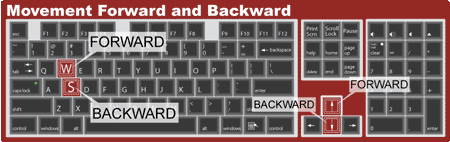
Moving Forward and Backward
- FORWARD: Press the W (or up arrow) key
- BACKWARD: Press the S (or down arrow) key
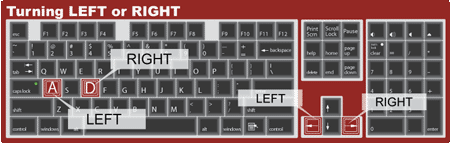
Turning Left and Right
- Turn Left: Press the A (or left arrow) key
- Turn Right: Press the D (or right arrow) key
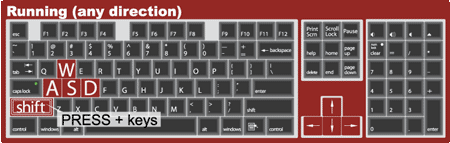
Character Running
- Hold the Shift key + Forward or Backward key together
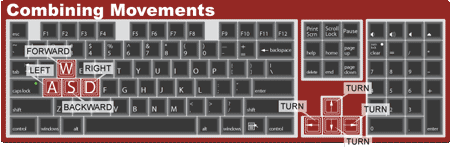
Combining Movements
- Press Forward or Backward key + Left or Right key simultaneously to move and turn at the same time.
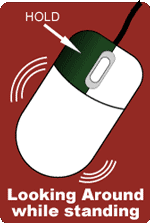
Looking Around While Standing
- Hold the Left mouse button + Move mouse to look around
After you've finished looking around, simply moving in any direction will automatically reset your view to directly in front of your character.
Moving Floor to Floor
- Access the Map Button
Press map button to launch a window that shows your location and floor. You can look at maps of other floors and scroll through key map points for each floor. If you click a Go Now button, you will immediately "warp" to that location. - Walk the Grand Staircase
- Climb the Stairwells
- Ride the Elevators
To use an elevator: click on the Door to call up the floor selection keypad, then click the button of the floor you want and you will immediately "warp" there.